Create a profile card
Create a new card by opening the menu at the top left of the screen and select "Create card".
Choose a card template to start with (the “Business” template is a good one to begin with).
Then fill out your information in the designated fields. Fields with a red (*) are mandatory. You can also choose to upload a profile picture and logotype from your phone.
You can gradually edit your card details afterwards. These will be updated on the cards you have already shared with others, so you do not have to have all the correct information immediately.
Edit card details
Choose one of your existing cards by going to the menu at the top left of your screen and select "My cards".
Once you have selected a card you will see an overview of it, and what it looks like to your contacts. At the bottom right of the screen you have an "EDIT" button. Click to edit your card.
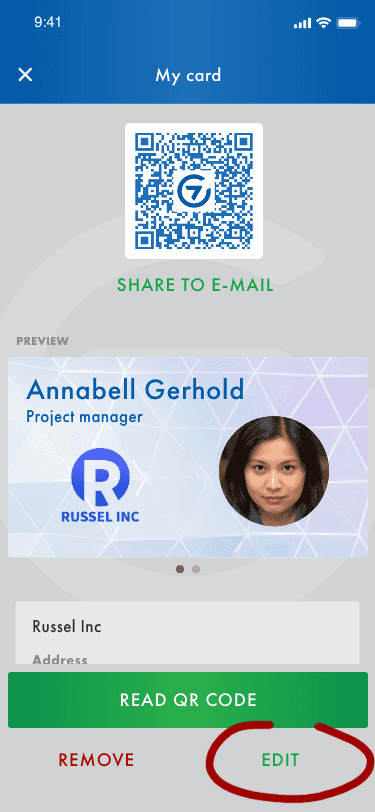
All pages of your card will now be shown with the information you have previously filled out. Edit and replace the information you want to change and then click "Save" at the top right of the screen to save your changes.
You can also choose one of your cards by clicking "SHARE" in the bottom menu.
